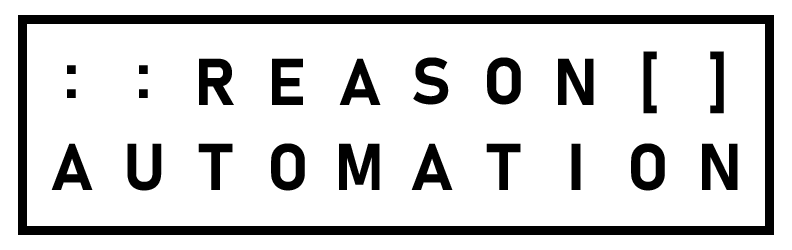Excel for Mac setup instructions
How to access your Amazon Seller Central or Vendor Central data in Excel for Mac
Note: Excel for MacOS is more limited than its Windows counterpart. We do not officially support Excel for Mac. This page will walk you through setting up direct access to your data using Open Database Connectivity (ODBC) and may require purchasing third-party software.
1. Download and install an ODBC driver
ODBC lets you connect directly to your Reason Automation database, to pull data into Microsoft Office programs like Excel and Power BI. Mac users must install a third-party ODBC driver. Microsoft recommends a solution from Actual Technologies. This driver may be installed for free, but will only return 3 rows of data until you purchase a license from Actual Technologies.
2. Connect ODBC to Reason Automation
Next, you will configure a connection to your Reason database. Open ODBC Manager and create a new System DSN by clicking Add… .
You will be prompted to select a driver from a list. Choose Actual Open Source Databases, then click Ok.
In the next setup screen, use the Name field to give this connection a name e.g. “My Amazon Data.” Choose PostgreSQL as your database type, then click Continue.
On the next screen, fill in the following fields. Check the box to “Connect to server to obtain the names of available databases” and fill in those fields as well, then click Continue.
Server: [Your server]
Port: [Your port - usually 5432 or 4527]
Login ID: [Your database user name]
Password: [Your database password]Your database user name and password were emailed to you during account setup. If you have lost your database user name or password, and need your credentials reset, please contact us.
Fill in your Database. Your database name is the same as your user name.
3. Connect ODBC to Excel
In Excel, click the Data menu > Get External Data > New Database Query > From Database.
In the System DSN tab, select the data source you just created and click Ok. You will be prompted to enter your username and password one more time.
4. Congratulations!
You should now have direct access to all of your Seller Central and/or Vendor Central reports from within Excel. Each report is stored as a table in your database, e.g. “sales_diagnostic_ordered_revenue." Select the table you want and:
Click Return data to import the entire report into Excel.
Advanced: use SQL to choose specific data to import.