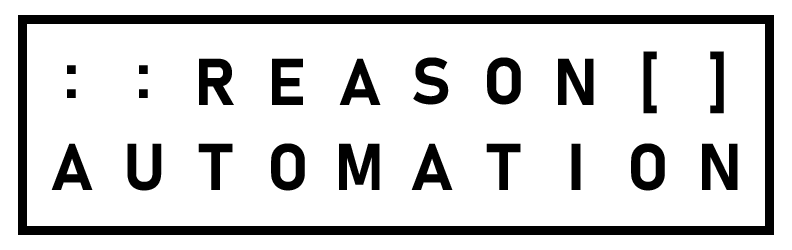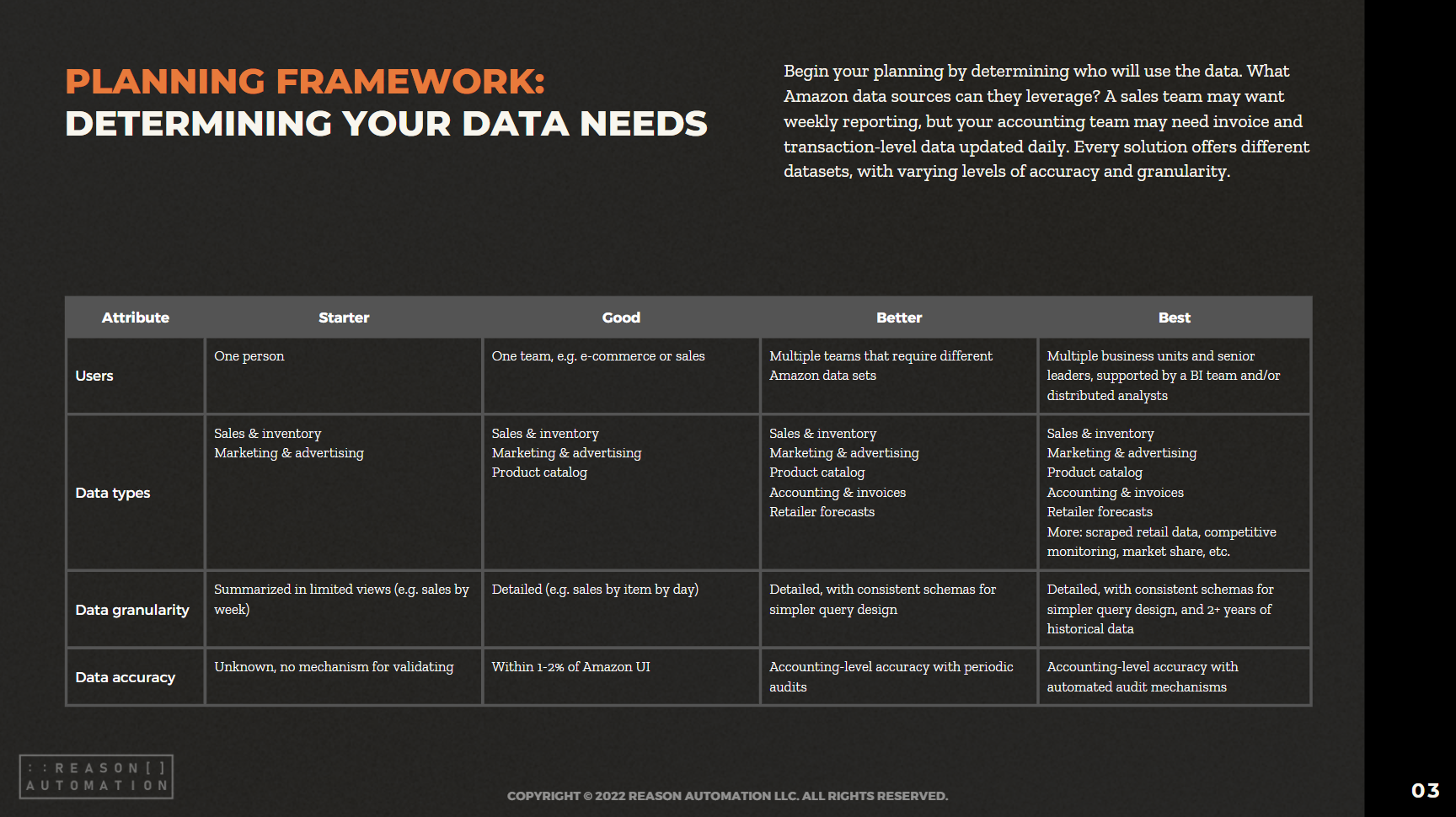How to Download Amazon Inventory in Excel: A Guide
For Amazon sellers and vendors alike, inventory is their lifeblood. How much product you have on hand will heavily factor in your costs and profits, and so keeping inventory at optimal levels is vital to your success.
But first, you have to monitor it properly. This guide will help you figure out how to download Amazon inventory in Excel for both vendors and sellers, as well as understand what makes this data so important.
Related article: Why Amazon Data Download Is So Hard for Businesses, and What To Do About It
Downloading Amazon Inventory in Vendor Central
For vendors, follow these steps to download your Amazon inventory in Vendor Central:
Click on Reports
Click on Analytics
Click on Inventory
Adjust it by Manufacturing or Sourcing — usually, you want to go with Sourcing
Downloading your inventory in Vendor Central is straightforward because Amazon owns all of the inventory, not the vendor. As a result, a vendor just needs a snapshot of how much inventory Amazon has in total so that the vendor can determine if they're giving Amazon enough product to meet the customer demand.
For more on inventory-related reports in Vendor Central, check out the Reason Automation Help Center, particularly the entries on the Inventory Health and Product Catalog reports.
Related article: How to Understand Amazon Vendor Central Reports
Downloading Amazon Inventory in Seller Central
The process is a little more complicated in Seller Central, because there are many different inventory reports that all measure different things. Sellers need all of these inventory reports because they own all of the inventory, not Amazon. Amazon, therefore, has to provide visibility to sellers on where all of their products are in the distribution network.
Amazon provides data on what inventory there is, where it is, what status it's in, and so on. So to get the right inventory report, first you have to determine which inventory report you want. Once you’ve identified that report, use the following steps to download Amazon inventory in Seller Central:
Log in to Seller Central
Click Reports
Click Fulfillment
Choose from a list of all reports on the left-hand side
Click Download
Choose .txt or .csv format (you'll want .csv to put it into an Excel spreadsheet)
Note: It may take a minute or two for Amazon to fill the request.
Related articles:
For more on inventory-related reports in Seller Central, check out the Reason Automation Help Center. Below is a list of reports; click the links to learn more about them.
Seller Central:
Importance of Inventory Reports
These reports are important because you have to be operationally sharp to succeed with Amazon, whether you're a vendor or a seller.
For vendors, Amazon is always trying to have just the right amount of product on hand for maximum efficiency and minimal costs — not too much, and not too little. As a result, you should be constantly monitoring inventory to keep your own costs low.
For sellers, you've got to understand where all of your products are and what you have available to sell so you don't run out, or have too much on hand and have a lot of overhead as a result.
Additionally, inventory reconciliation is important. Inventory is constantly moving at Amazon and you want to make sure all of your products are accounted for. Tracking and reconciliation is difficult, so you have to monitor inventory reports to stay on top of it.
How to Better Track Your Inventory Data
Tracking inventory data is important, but tough to do efficiently. It’s cumbersome to constantly download these reports from Amazon and try to combine them with other reports manually.
Fortunately, there are methods out there for dealing with this issue. We’ve compiled a whitepaper that describes these methods and how to know which one is best for your ecommerce business. That whitepaper is available to download for free below.