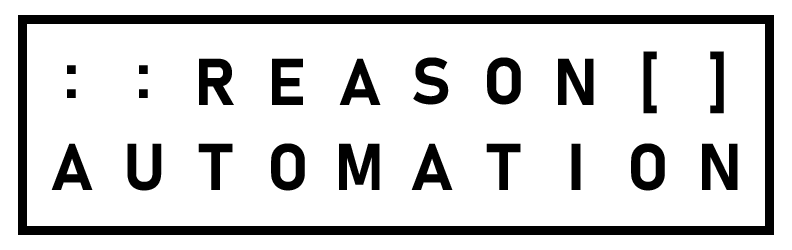How to Use the Amazon Seller Central Dashboard
The Amazon Seller Central dashboard is your home as a seller. It's awash in tools to give you an overview of your e-commerce company and how it's performing.
But for those who are new to the platform or just have never explored all of its features, the Amazon Seller Dashboard takes some getting used to. This guide will provide some insight into some of the Amazon seller analytics tools and features that will help you maximize the efficiency and profits of your company.
Why Are Amazon Seller Central Dashboard Tools Important?
It's not good enough to offer a great product and have a seller account that gives you access to Amazon customers. You must be on top of the management of your business and understand what is going on top to bottom.
That's because you're not just trying to please customers; you're trying to please Amazon as well. Amazon wants to see great product pages, good communication with customers, and no logistical issues or they might do one of three things to you:
Hit you with chargebacks
Limit how much inventory you can bring into an FBA warehouse
Limit visibility
By understanding all of the tools that Amazon Seller Central reporting has to offer, you'll be able to monitor your business and keep both Amazon and customers happy.
Management Tools
Amazon provides a variety of tools to help you manage your inventory, communicate with customers, and ensure optimal pricing. Here are a few of the best tools for doing these things.
Amazon Seller Dashboard
The main Amazon Seller Dashboard you see when you login to Seller Central is one of your most important tools. At a glance, it will show things like ship orders, stranded inventory, restocking inventory, and other higher level metrics. It’s important to customize your Amazon Seller Dashboard to show the details that are important for your individual business, because it will give you a bird’s-eye view of your company and how it is performing on Amazon every time you login.
Buyer Messages
The buyer messages section is where you see requests from customers who have purchased your product. You need to respond to them promptly. Amazon expects you to have good communication with your customers, so do not neglect this section of your Amazon Seller Dashboard or you could be penalized for it later. Even if it didn’t affect your standing with Amazon, being communicative with your buyers is just good business.
Inventory Performance Index (IPI)
Monitoring your IPI is how you understand where your inventory stands and what adjustments you have to make. If you have too much inventory and are taking up space in Amazon’s system, for example, then Amazon starts to limit how much inventory you can send them, which obviously has a significant impact on your business operations.
Catalog
This is where all of your products are listed within Amazon. You can add products into your catalog manually here if your business is small enough, but there are tools that can automate catalog management for brands that have a lot of products in a lot of categories.
Listing Quality Dashboard
Amazon wants to see high-quality product listings, so they’ll use this dashboard to make recommendations to improve the listing and fill in missing information. This could include specifying a material if you sell clothing, or providing care instructions.
Amazon uses this dashboard to ensure sellers are providing the best information possible to the customer through the product page. Sellers should also care because poor listings can impact conversion and increase return rates.
Manage Pricing
Pricing is of the utmost importance to Amazon. They are constantly trying to offer the lowest price to the customer. So even though they prefer to showcase vendor-provided products in the “buy box” on the product page (so that way the customer is ordering directly from Amazon) they will hand off that buy box to a seller who can beat them on price. Obviously, owning the buy box leads to a dramatic increase in sales for the seller.
The “manage pricing” section of the dashboard gives the seller more visibility into opportunities to take the buy box. Brands can manually adjust pricing, or set automated pricing by rules that define thresholds
Advertising and Branding Tools
The advertising portal is for sellers who want to take advantage of advertising tools specifically for Amazon.
Content Manager
It features a content manager where you can create an enhanced detail page, also known as A+ content. These are the extended details on a product you see lower down on the product page after the product basics. It’s listed as the “from the manufacturer” section. This content helps with converting browsing visitors into buyers, and it helps with search engine optimization so you can get some organic traffic.
Vine
Amazon’s Vine service is a way for sellers who want to increase the conversion rate for their products by getting them verified reviews, and quickly. Vine is a paid service where you can send your products to some of Amazon’s top reviewers who will provide trusted reviews.
Deals and Coupons
Another way to jump-start sales is to offer deals and coupons. You can choose between lightning deals and seven-day deals, which are discounts provided to the customer over a certain period of time. These products will show up on the Amazon “today’s deals” page.
Coupons are slightly different in that someone has to click on the coupon offer at the cart level to collect it. These products are displayed on the “coupons” page off Amazon’s home page.
Additionally, you can take advantage of Prime-exclusive discounts, which are specific to members of Amazon Prime.
Promotions
Amazon also lets you attach a promo code to a social media campaign for a buy one get one free offer, allow the customer to get a certain percentage off the price of the product, and so on.
Brand Stores
Amazon gives you your own virtual store front with the brand store. For example, the Samsung brand store would allow you to shop for Samsung products directly from the brand.
Brand stores give a brand a place to highlight their products as well as tell their brand's story. It also gives a store its own amazon.com web address, following the format of amazon.com/BRANDNAME.
These stores come with a dashboard so sellers can examine data on store-related sales and traffic sources in order to better understand customer behavior and adjust accordingly.
Other Tools
Here are a few other tools you should be aware of that are available on the Amazon Seller Dashboard.
Reports
Amazon provides data in the form of reports you can download manually. However, it’s not easy to access this data. Fortunately, there are steps you can take to solve issues with Amazon data download.
Performance
This section lets you see how you’re performing in different areas, such as compliance with Amazon policy, customer service ratings, and shipping results. This section will show you any negative feedback you’re getting or any policy violations you need to rectify.
Chargebacks
When you send something to Amazon that causes them operational headaches, they’ll hit you with a chargeback. This gives you visibility into recent chargebacks and why Amazon did it so you can make adjustments and avoid them in the future.
Read More:
Top 8 Methods for Accessing
Amazon Seller Data
As an Amazon seller, you know that data can be the difference between thriving as a company and losing share to competitors. But Amazon data has plenty of quirks, and acquiring it can be an unexpected challenge. This guide will help you understand your options for accessing and managing Amazon seller data, and each option’s potential impact on your business.
Receive the complete 14-page whitepaper: