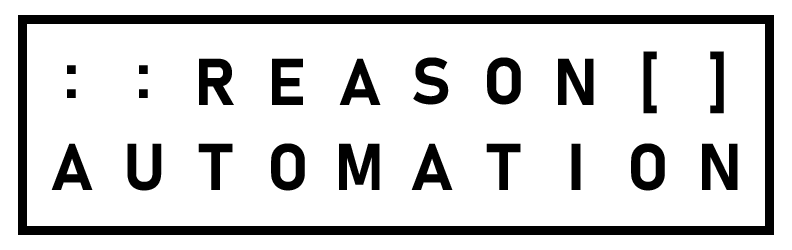A Guide to Understanding Shipped COGS in Amazon Vendor Central Sales Reports
Understanding Amazon Vendor Central’s Retail Analytics Sales Reports
As an Amazon vendor, having a clear understanding of your sales data—shipped COGS, revenue, and more—is essential for monitoring your business performance. One of the most useful reports available to you is the Retail Analytics Sales report. This report provides detailed metrics on your product sales, including units sold, revenue, and customer returns.
This guide will help you access the Retail Analytics Sales report, understand how to filter and use your data, and will identify potential challenges you may encounter while using it.
Many sales metrics: Shipped COGS, Shipped Revenue, Ordered Revenue
Amazon provides three different ways for vendors to measure customer sales: shipped COGS, shipped revenue, and ordered revenue. Although you will likely use all three, it’s important to understand how these metrics differ from each other and when best to use each.
Shipped COGS (Cost of Goods Sold): This shows the total cost that Amazon paid you for units that have been shipped (i.e. Amazon’s COGS). Shipped COGS helps you calculate the revenue you’re receiving from Amazon sales, as it focuses on the cost Amazon incurs for the products it buys from you.
Shipped Revenue: This is the retail sales revenue that Amazon earns when your products are shipped to customers. While it reflects Amazon’s income, it’s less relevant to you than Shipped COGS, which directly affects your revenue.
Ordered Revenue: This is the expected revenue from products that customers have ordered but that haven’t necessarily shipped yet.
Ordered and Shipped Units: These metrics help you understand the demand for your products (Ordered Units) and how many of those orders have been fulfilled (Shipped Units).
Customer Returns: This metric provides data on how many units were returned by customers, broken down by product (ASIN).
How to Access the Retail Analytics Sales Report
To access daily sales data in Amazon Vendor Central, log in to your account and navigate to the dashboard. From the top menu, select "Reports," > "Retail Analytics" > "Sales." Your screen should resemble the image to the right.
Then apply the appropriate filters by setting the Time Frame > daily, Distributor View > Sourcing, and Program View > Business. Without these filters, you may encounter data inconsistencies and less accurate data. Then, export the report as a .csv file for further analysis.
How to Filter and Use Your Retail Analytics Sales Data
Once you’ve exported your data, you’ll need to filter and organize it accordingly per your analysis. The Retail Analytics Sales report provides several key metrics that can give you a deeper understanding of how your products are performing on Amazon.
Time frame or period
Amazon allows you to view the data at daily, weekly, or monthly intervals. However, there can be small discrepancies between different time periods. For example, the total for a week might not match the sum of daily data due to internal variations in how Amazon processes the metrics. To reduce these inconsistencies, it’s a good idea to work with the highest level of detail (such as daily data) whenever possible.
Distributor view
When analyzing your sales data, you’ll need to decide whether to use the Manufacturing or Sourcing view. The Manufacturing view shows data for all 1P vendors for that brand, including distributors, while the Sourcing view tracks products Amazon buys directly from your vendor codes.
Program view
The report combines sales data from Amazon Retail, Amazon Fresh, and Amazon Business. If you want to break out sales by individual program, you’ll need to submit a request to Amazon to get separate reports.
How can I automate my Amazon sales data?
Automating Amazon sales data can be achieved by using the Selling Partner API (SP-API), which allows you to programmatically access various reports, including sales data. However, setting up a direct API connection requires developing an application, managing API credentials, and building a data pipeline. This process often involves significant time and technical resources, including initial setup and ongoing maintenance. For many brands, this can become costly and time-consuming, as each report may require unique development, and maintaining the data pipeline is an ongoing effort. Therefore, many businesses opt for managed services like Reason Automation, which handles API integration and data management, storing the sales data in a SQL database, ready for analysis.
What are the best ways to get Amazon sales data with SQL?
Using SQL to access Amazon sales data simplifies the process of data analysis and reporting. With your data stored in a SQL database, you can easily adjust timeframes, switch between different distributor views, and filter the data to focus on specific products or time periods. SQL allows for efficient querying of large datasets, making it ideal for generating custom reports and tracking key performance indicators (KPIs). Additionally, with a managed database solution like Reason Automation, your sales data is kept up-to-date automatically, reducing the time spent on data extraction and preparation, and allowing your team to focus on deeper analysis and business insights.
How to Query the Retail Analytics Sales Report
Note: these instructions were written with Reason Automation customers in mind, but you can use the same techniques and queries with any SQL database.
You can use these sales data queries in one of two ways:
pgAdmin: Simply copy and paste the queries into pgAdmin to run them directly within your database environment.
Excel with ODBC: Alternatively, you can use SQL queries within Excel by setting up an ODBC connection.
Follow our Excel Setup Guide for step-by-step instructions on configuring ODBC, allowing you to run and analyze queries directly in Excel.
Anytime you query this table, you should filter by period, distributor view, and program to avoid duplication. The example query below will provide ASIN-level Manufacturing sales by day since January 1, 2024.
Change distributor view: search for
and distributor_view = 'Manufacturing'and replace‘Manufacturing’with‘Sourcing’.Change program: search for
and program = ‘Amazon Retail’and replace‘Amazon Retail’with‘Amazon Business’or another program.
select date , asin , shipped_revenue , shipped_cogs , shipped_units from retail_analytics_sales where period = 'DAILY' and distributor_view = 'Manufacturing' and program = 'Amazon Retail' and date >= '2024-01-01' order by 1 desc, 2 asc
Example Query: Conversion Rate
Analyzing conversion rates by product helps you gauge the effectiveness of your product listings. This query combines retail analytics sales and traffic to calculate your detail page conversion rate.
All conversion-related data is only available in Manufacturing view, so we filter both tables accordingly and use ordered units instead of shipped units so that the traffic and sales time periods are aligned.
select rat.date as date , rat.asin as asin , sum(rat.glance_views) as glance_views , sum (ras.ordered_units) as ordered_units from retail_analytics_sales ras right join retail_analytics_traffic rat on ras.asin = rat.asin and ras.date = rat.date and ras.distributor_view = rat.distributor_view and ras.period = rat.period where ras.period = 'DAILY' and ras.distributor_view = 'Manufacturing' and ras.program = 'Amazon Retail' and ras.date >= '2024-01-01' group by 1, 2
Using Retail Analytics Sales Data
The Retail Analytics Sales report in Amazon Vendor Central is a valuable tool for understanding your sales data and tracking business performance. With metrics on shipped COGS, shipped revenue, ordered revenue, and customer returns, it provides vendors with insights into product demand, fulfillment, and returns. Effectively accessing and filtering this report can reveal sales trends and improve decision-making. For an even more comprehensive view of your Amazon business performance, you may want to explore the Vendor Core Dashboard. This dashboard centralizes Amazon sell-in, marketing, and point-of-sale data, enabling quick transitions from macro trends to product-level drivers and providing a unified view for SKUs, inventory, traffic, conversion, and retail media performance. Built by former Amazon Vendor Managers, the Vendor Core Dashboard is designed to simplify reporting, making it a practical command center for managing your 1P business on Amazon.