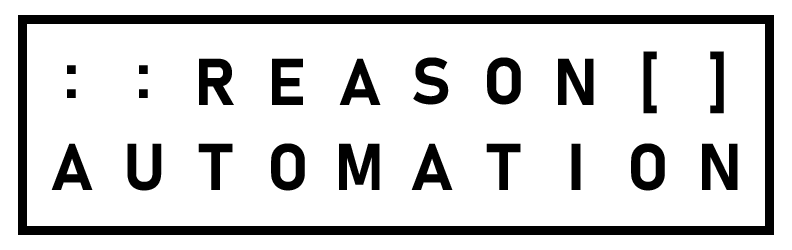Tableau Amazon Seller Central Setup Instructions
Whether you’re an Amazon seller or vendor, you need to visualize your data so you can use it to make decisions about how to run your business. Tableau is a great program for doing that, and this guide will help you set up the software properly so you can see your data.
What Is Tableau and Why Do Amazon Sellers and Vendors Use It?
Tableau is an interactive data visualization software tool that focuses on business intelligence. Essentially, it takes data that Reason Automation extracts from Amazon Seller Central or Vendor Central and displays it in a highly visual and customizable format that allows a seller or vendor to analyze it and glean actionable insights to make business decisions. You can even insert data from Amazon advertising in Tableau. Tableau is one of several data visualization platforms that could be used with Amazon data.
How to Set Up Tableau for Amazon Sellers and Vendors
Whether you're a vendor who wants an Amazon-Tableau connection, or you want to set up an Amazon Seller Central Tableau API, setting up Tableau is a relatively simple process. It typically only requires downloading a driver and then changing some settings within Tableau after you start it. Here’s how to do it.
1. Download the Postgresql driver
If you have not already done so, download Tableau’s postgresql driver for your operating system (Windows, Mac, Linux) and version (32- or 64-bit). PostgreSQL is the database technology that we use to deliver your data.
2. Start Tableau
Start the program, then under Connect, select Postgresql. For a complete list of data connections, select More under To a Server. Then enter the following information and click “sign in”:
Server: [Your server] Port: [Your port - usually 5432 or 4527] Database: [Your database] Username: [Your database user name] Password: [Your database password]Your database, database user name, and database password were emailed to you during account setup. If you have lost your database credentials and need them reset, please email technical support.
3. Congratulations!
You now have direct access to all of your Seller Central reports from within Tableau. Drag and drop a table into your report canvas to get started.
Read more at Tableau Help